Steps for using Public Key Authentication for accessing your GitHub repositories
- Generate private key on your machine
- Copy your public key that was generated alongside the private key
- Add the public key to your GitHub account
- Use SSH links instead of HTTPS
- Reference
Generate private key on your machine
Open your terminal and run the ssh-keygen app, then press enter for any dialog:
$ ssh-keygen
> Generating public/private rsa key pair.
> Enter a file in which to save the key (/home/you/.ssh/id_rsa): [Press enter]
> Enter passphrase (empty for no passphrase): [Press enter]
> Enter same passphrase again: [Press enter]
Now you generated a private key.
Copy your public key that was generated alongside the private key
To copy your public key contents, print the file on the terminal using the following command more ~/.ssh/id_rsa.pub, then you should see a long generated text like so:
$ more ~/.ssh/id_rsa.pub
ssh-rsa AAAAB3NzaC1yc2EAAAADAQABAAABAQCf4n+BJddGKbJ3h2VK07yCFZ+xf1Nofz0ydWLi2uHE
v0cPEoOpdPDoX50eQfTvqgdT9OWbBCwc99ElRwqvG2WugQhjqcnoUJ7tApigYvooBpfyNal5nXEj2pO/
mbesncqizthWg5xwC5KeRWe6e2GpHRKnGCsolOls3+gI3tInYzNHXyc/f567lN11qIO4E2jdXOfMgocM
TPmADuqZE6G207aO3vos8aYumTcUT2pAtSklzsk2FD2wFo/bitbaDkWMl0t5v/qN7sgJPXWhdGqPfi1L
W1hqvwXGTGaBZvdW1xy7wWxoIm2aAPJwluxS2Gnb9bhHimrlDZzStDqzvfTT asem@asem-pc
Using your mouse, select all the text the is shown after the command more ~/.ssh/id_rsa.pub
Add the public key to your GitHub account
Follow the steps illustrated in the following screenshots.
Go to setting
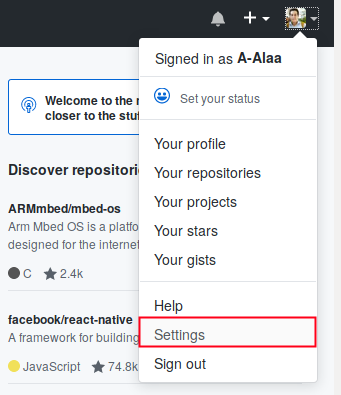
Go to “SSH and GPG keys” tab
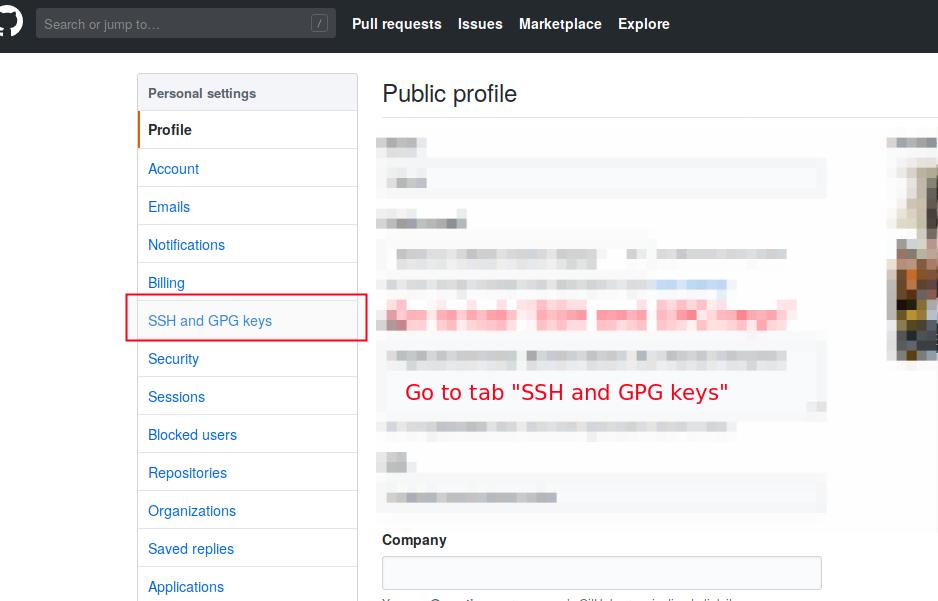
Create new SSH key
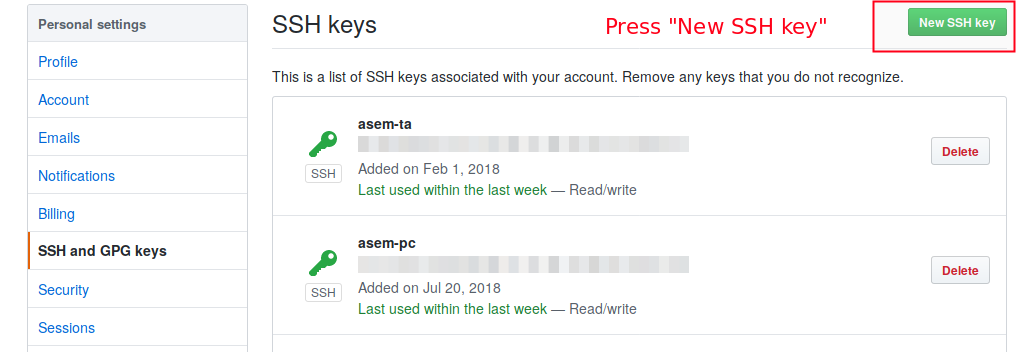
Add your new key information
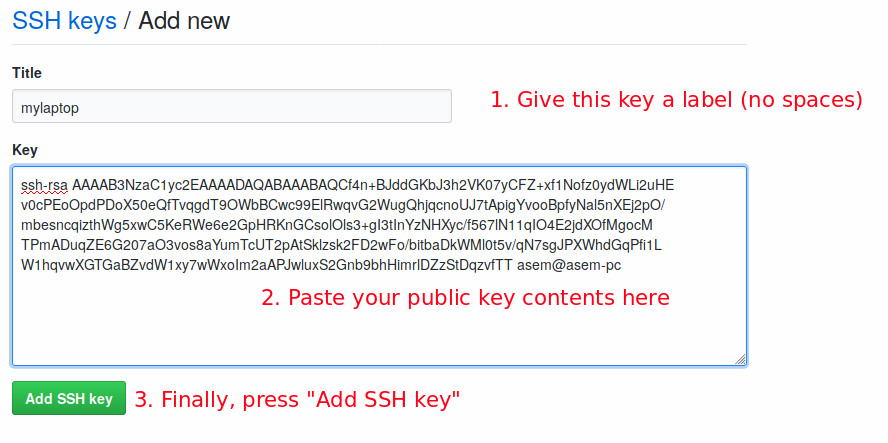
Use SSH links instead of HTTPS
Cloning a new repository
If you are going to clone a new repository, just make sure to use the link associated with SSH, not HTTPS.
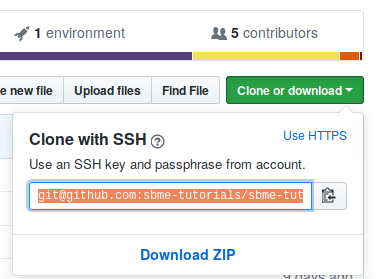
Make sure the link starts with git@ instead of https://.
If your repository already cloned using HTTPS
If you have already cloned a repository using HTTPS link, retrive the SSH link as shown above, then issue the following command in a terminal placed in your repository:
git remote set-url origin [ssh link]
Replace [ssh link] with the actual SSH link your retrieved.